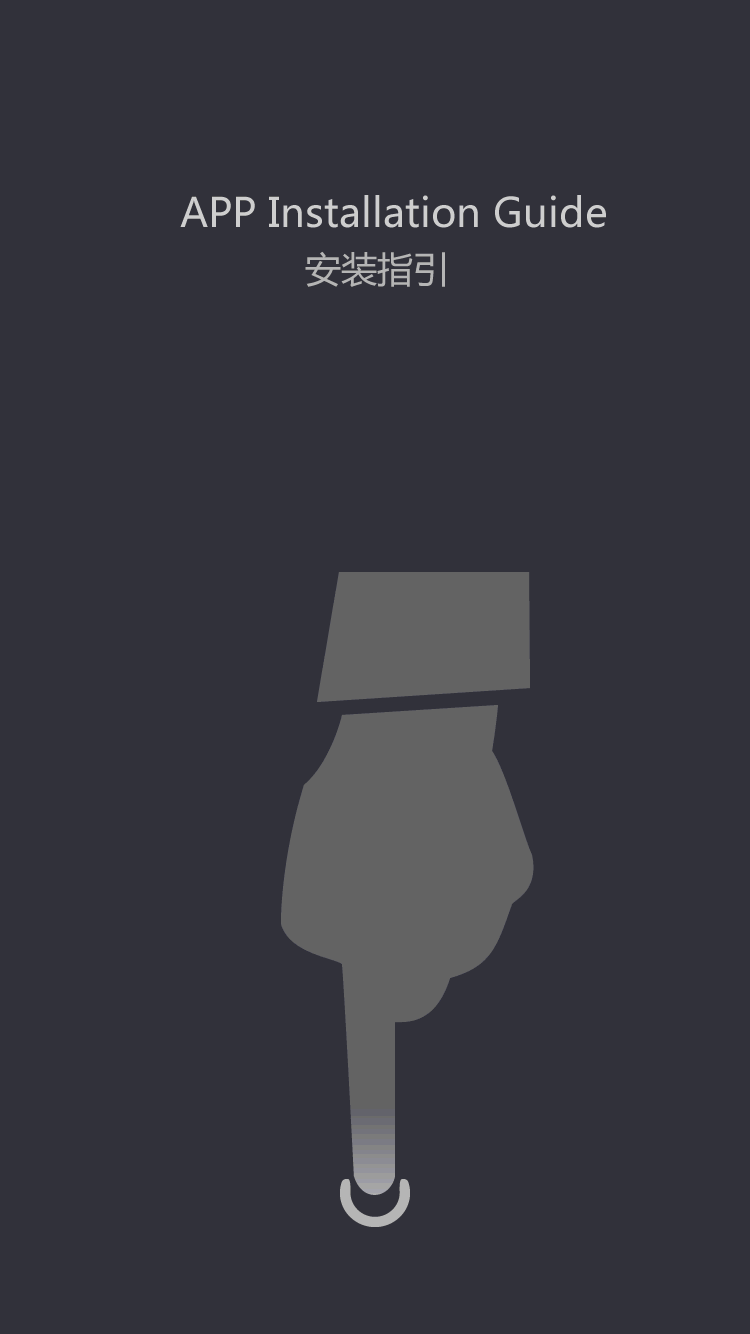How to Create a Custom Printed Mousepad for Your Gaming Setup
Whether you're a casual gamer or a dedicated enthusiast, having the right setup is crucial for making the most of your gaming experience. One often overlooked aspect of a gaming setup is the mousepad. Not only is it a key piece of equipment for precision and control, but it also offers an opportunity to express your individual style. Creating a custom printed mousepad for your gaming setup is a fun and easy way to personalize your space and enhance your gaming experience. In this article, we'll walk you through the steps to create your own custom printed mousepad, from choosing the right materials to designing the perfect graphic.
Choosing the Right Materials
When it comes to creating a custom printed mousepad, the first step is to choose the right materials. While there are pre-made mousepads available for purchase, creating your own allows for more customization and personalization. The key materials you'll need include a blank mousepad, fabric transfer paper, and an iron. The blank mousepad should be made of a smooth, durable material that allows for precise mouse movement. Fabric transfer paper is essential for printing your chosen design onto the mousepad, and an iron is necessary for transferring the design onto the fabric. When choosing a blank mousepad, consider the size and shape that best suits your gaming needs. Some gamers prefer a larger mousepad to allow for more freedom of movement, while others prefer a more compact size for a streamlined setup. Additionally, consider the material of the mousepad – some prefer a softer, cloth-like material, while others prefer a harder, smoother surface for optimal mouse performance. Ultimately, the right materials for your custom printed mousepad will depend on your personal preferences and gaming style.
Designing Your Custom Graphic
Once you have the necessary materials, the next step is to design your custom graphic. This is where the fun truly begins, as you have the opportunity to choose a design that reflects your personality and gaming style. There are a few different approaches you can take when designing your custom graphic. One option is to create your own design from scratch using graphic design software, such as Adobe Photoshop or Illustrator. If you're artistically inclined, this can be a great way to create a truly unique and personalized design. Alternatively, you can also use online design platforms or image editing software to create a design using existing graphics, photos, or patterns. Many online platforms offer templates and design tools specifically for creating custom printed items, making it easy to bring your vision to life. When designing your custom graphic, consider how it will look on the mousepad – a design with bold colors and clear lines will stand out and make a statement, while a more subtle, textured design may offer a more sophisticated look. Ultimately, the design you choose is a chance to showcase your personality and make your gaming setup truly your own.
Printing and Transferring Your Design
Once you have your design ready, the next step is to print and transfer it onto the blank mousepad. The key to a successful transfer is using high-quality fabric transfer paper and following the manufacturer's instructions carefully. When printing your design onto the transfer paper, be sure to use a high-resolution setting to ensure the clearest and most vibrant results. After printing, carefully cut out your design, leaving a small border of transfer paper around the edges. Next, place the design face down onto the blank mousepad in the desired position. With the iron set to a medium-high heat, carefully apply pressure and heat to the design, moving the iron in a slow, circular motion for a smooth and even transfer. Be sure to apply even pressure and heat to the entire design, paying special attention to the edges and corners. After a few minutes of transferring, carefully lift the iron and peel back the transfer paper to reveal your custom printed design. If any areas of the design appear faded or incomplete, simply reapply the transfer paper and iron as necessary until the design is fully transferred. With patience and attention to detail, you'll achieve a professional-quality custom printed mousepad that will elevate your gaming setup.
Finishing Touches and Care
Once your custom design is transferred onto the mousepad, it's time for the finishing touches and care. To ensure the longevity of your custom printed mousepad, it's important to take proper care of it. Be sure to allow the design to fully cool and set before using the mousepad, as this will prevent any smudging or fading. Additionally, for the best results, it's recommended to hand wash the mousepad with a gentle detergent and allow it to air dry. This will help preserve the colors and integrity of the design. Finally, consider adding any additional personal touches, such as your gamer tag, logo, or favorite gaming quote, to further customize your mousepad. By taking care of your custom printed mousepad and adding personal touches, you'll create a gaming setup that's truly your own.
Conclusion
Creating a custom printed mousepad for your gaming setup is a fun and rewarding way to personalize your space and make a statement. From choosing the right materials to designing a custom graphic, the process allows for endless creativity and personalization. Whether you're a professional eSports player or a casual gamer, a custom printed mousepad is a simple way to elevate your gaming setup and showcase your individual style. With the right materials, attention to design, and proper care, you'll enjoy a custom printed mousepad that enhances your gaming experience. So why settle for a generic mousepad when you can create a custom design that truly represents who you are as a gamer? From bold graphics to subtle textures, the possibilities are endless when it comes to customizing your gaming setup with a unique and personalized mousepad.